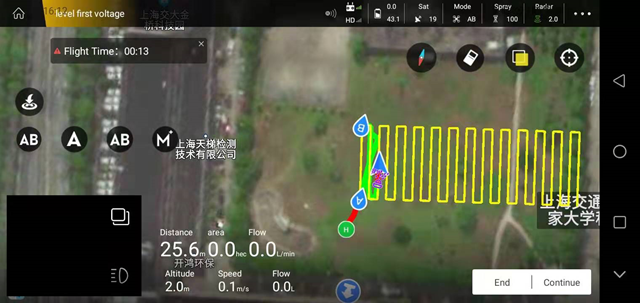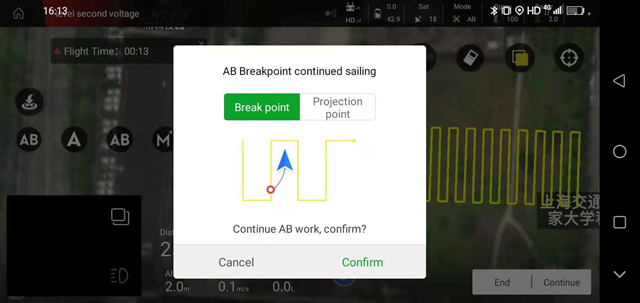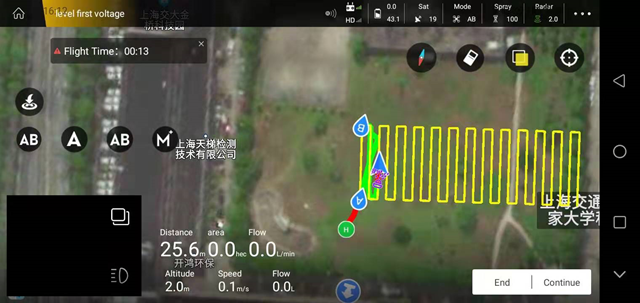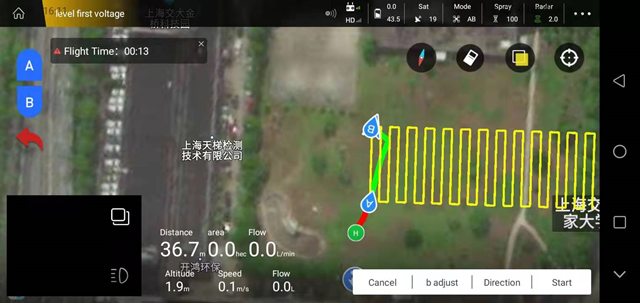AB work
AB point operation process
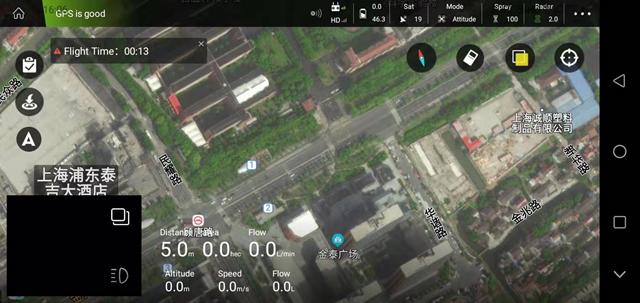
After the plane takes off, click on the “A” icon on the left side of the main flight interface of the APP, and after unfolding, select the “AB” icon
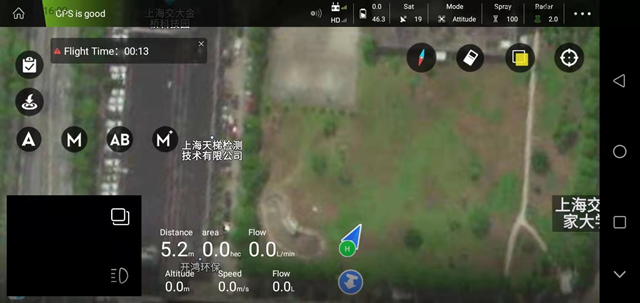
After the plane flies to a suitable position, click the “A” icon on the upper left, and the APP will prompt “Point A saved successfully”
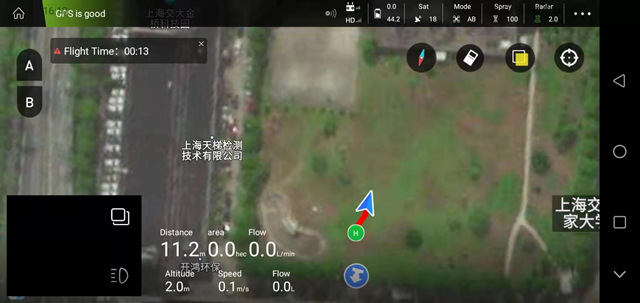
Spraying mode: You can choose manual spraying, linkage spraying and spraying volume per mu
Water pump opening: in manual spray mode, the water pump opening can be controlled
Line spacing: work spacing when working at point AB
Flight speed: the flight speed during operation at point AB
Terrain following: When installing the ground-like radar, you can control the switch of the ground-like radar
Imitation ground altitude: when the ground imitation radar is turned on, set the flight altitude during operation at point AB
After setting the parameters, click OK, and the APP will prompt “Send successfully”
Click “Adjust A Point Angle”, you can adjust the flight boundary point of AB point by rotating the direction of the aircraft nose (only for AB-T mode)
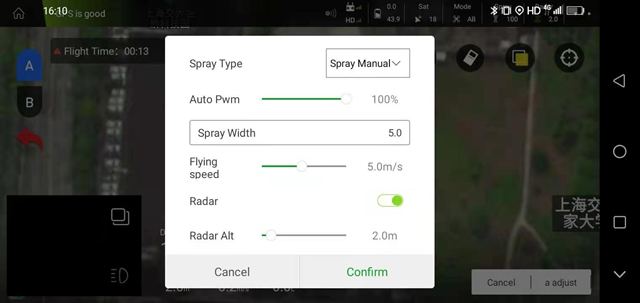

After the plane flies to a suitable position, click the “B” icon in the upper left corner, and the APP will prompt “Point B saved successfully”
Click “Adjust B point angle”, you can adjust the flight boundary point of AB point by rotating the direction of the aircraft nose (only for AB-T mode)
Click “Direction” to adjust whether the flight will move horizontally to the left or right;
Click “Execute job” and slide the icon to the right to automatically perform the AB point job;
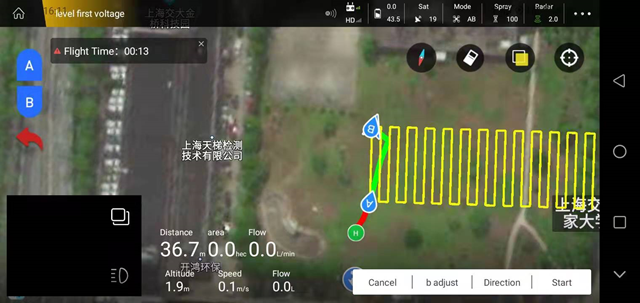
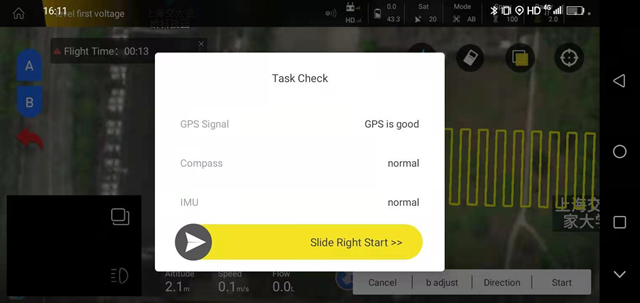
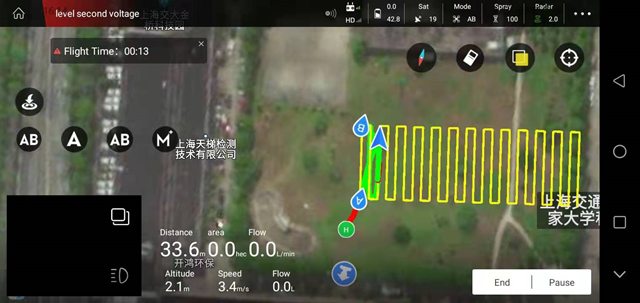
Click “Pause” in the lower right corner, the APP will prompt “Break point record successful”, “Pause successfully”, the aircraft will be hovering; click “Continue” in the lower right corner, the aircraft will automatically fly to the break point position, and then automatically execute AB Point homework