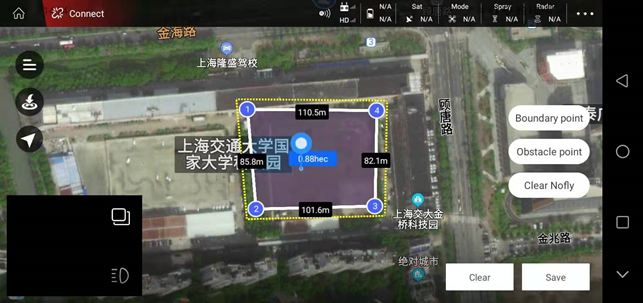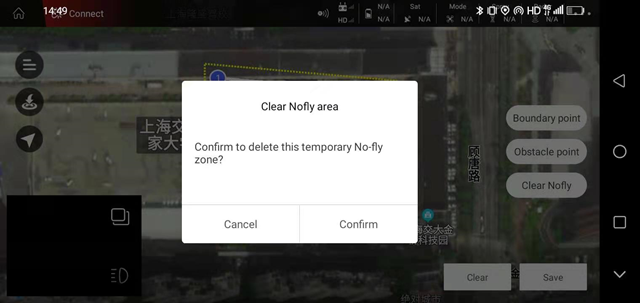Set no-fly zone and delete no-fly zone
1. Add a temporary no-fly zone
Find a suitable plot in the “My Plot” list, and click the “Edit Plot” function below
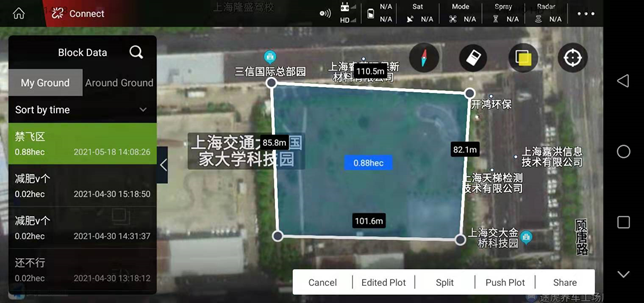
Take “point selection on map” as an example
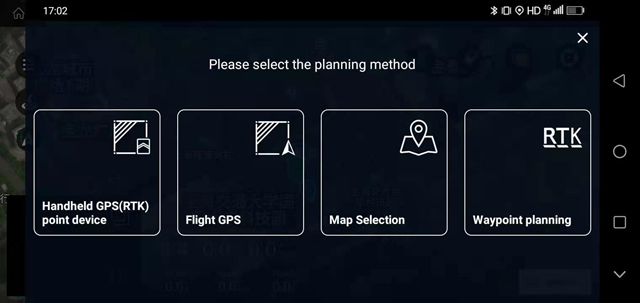
Click the “No-Fly Zone” on the right, a pop-up box will pop up, “Please confirm whether the current plot area is set as a temporary no-fly zone”, click confirm, and the temporary no-fly zone will be added successfully (the aircraft encounters a no-fly zone). After entering the no-fly zone, hovering or landing will be triggered)
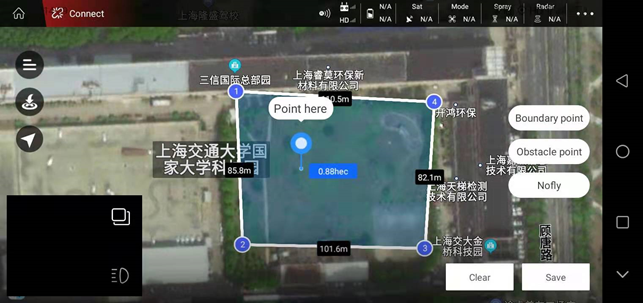
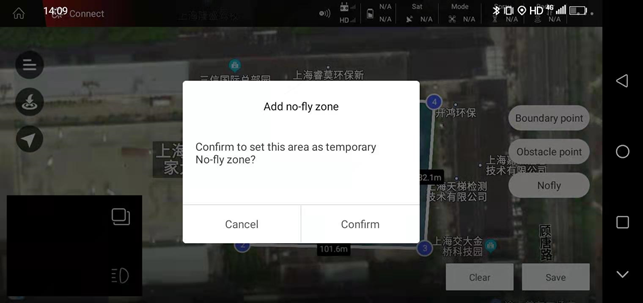
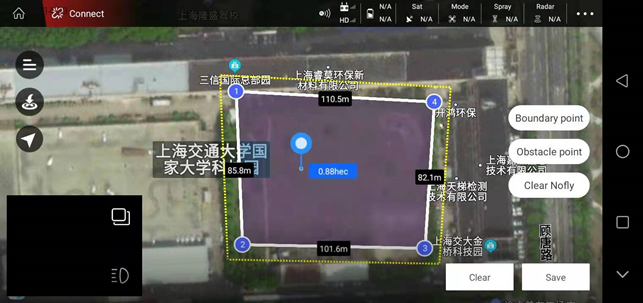
2. Delete the temporary no-fly zone
Choose a plot arbitrarily, select “Plot Edit”
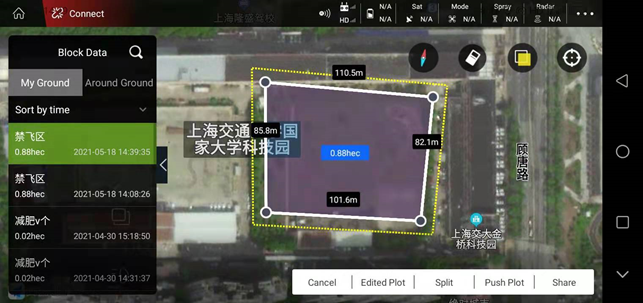
Click “Delete No-Fly Zone” on the right, and a pop-up box will pop up, “Please confirm whether to delete the current temporary no-fly zone”. After clicking confirm, the APP will prompt that the temporary no-fly zone has been deleted successfully