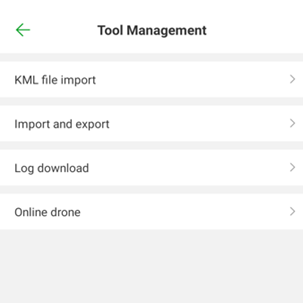Equipment management
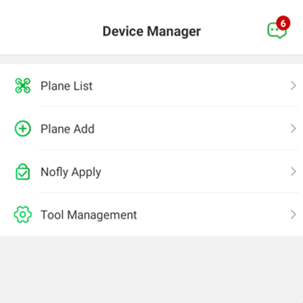
1. List of aircraft
In the aircraft list, all aircrafts added by this account will be displayed
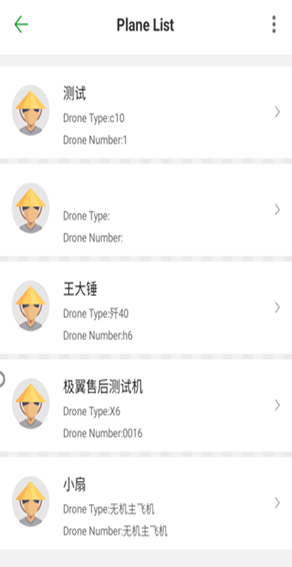
The added aircraft can be replaced by the owner operation
For airplanes that have not been bound to the flight control, you can bind the flight control first
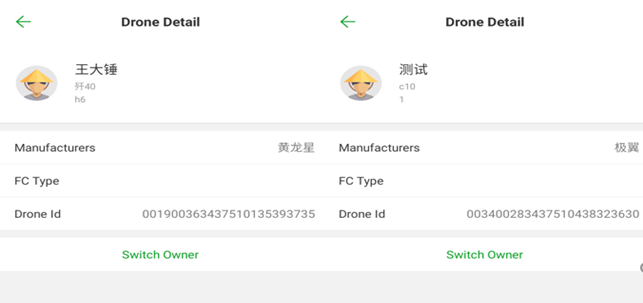
2. Add aircraft
Open the APP: Click “Device Management”, select “Add Aircraft”, only the manufacturer (manufacturer) account can add aircraft. As shown below:
Flight control serial number: After connecting to the aircraft using the Bluetooth of the mobile phone, the flight control serial number will be automatically read;
Aircraft name: You can give the aircraft any name, such as: A, B, etc.;
Aircraft model: It can only be filled in by the manufacturer. For example, the aircraft with a load of 20Kg can be written as: jiyiXXXX-20;
Aircraft number: It can only be filled in by the manufacturer. For example, if 100 aircraft are produced, it can be written as jiyiXXXX-20-0001, jiyiXXXX-20-0002… etc.;
Manufacturer: Fill in the name of the manufacturer, such as: Jiyi Robot (Shanghai) Co., Ltd.
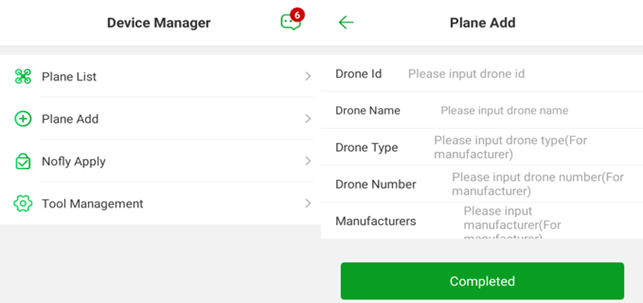
Note: The aircraft must be added to the manufacturer’s account first, and then the seller and the owner can add it. Ordinary users cannot add aircraft.
3.Application for lifting the ban
Open the APP: Click “Device Management”, select “Application for Banning Lifting”, and submit the materials as required. As shown below:
####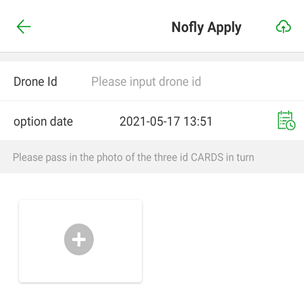
4. Tool management