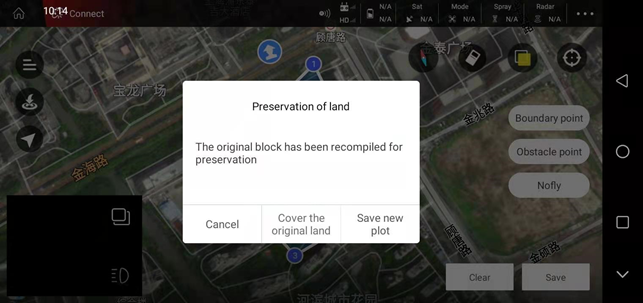Edit plot
After adding a plot, if you feel that some point settings need to be adjusted, you need to find the plot in the “My Plots” list and click the “Edit Plots” function below to fine-tune certain points

Take “point selection on map” as an example
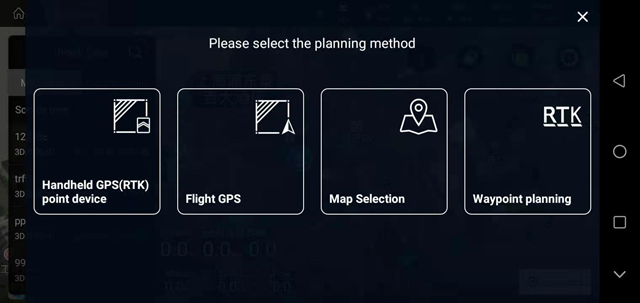
You can continue to add/delete “boundary points” and obstacle points
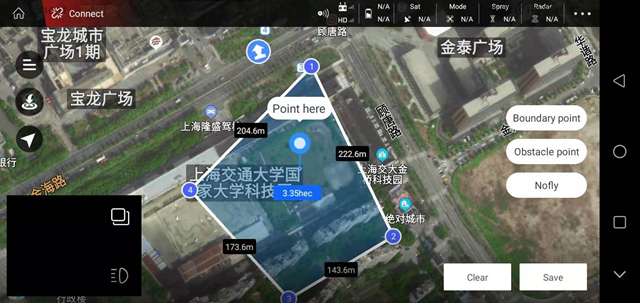
As shown in the figure below, select point “3” to delete and fine-tune point “3”
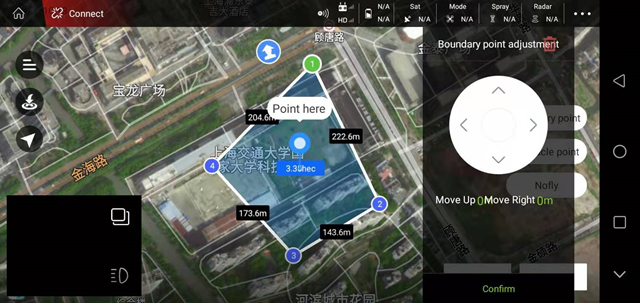
As shown in the figure below, select the center of the circular obstacle point to fine-tune the radius and center position of the circular obstacle point
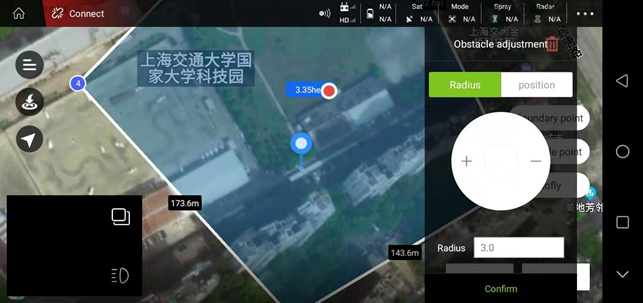
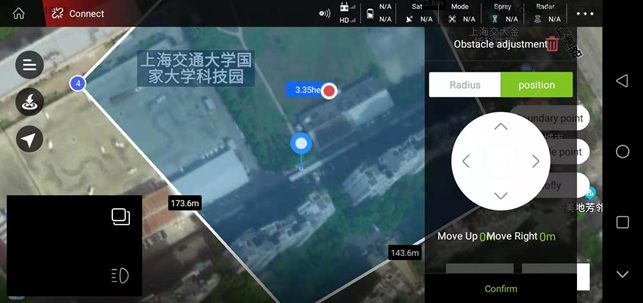
After fine-tuning the “Boundary Points” and “Obstacle Points”, please click “Save” at the bottom right, and you can choose to overwrite the original plot or save as a new plot.