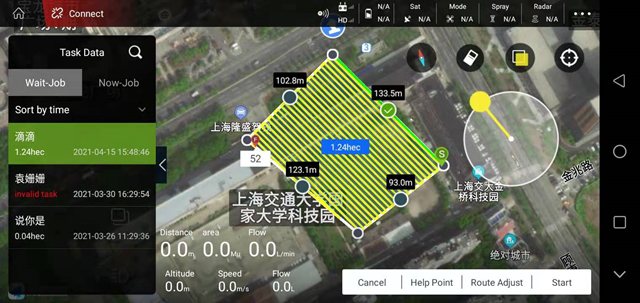Execute job interface
Enter the “Execute Assignment” interface and click the “Notepad” icon in the upper left corner to view the “Task Data” interface
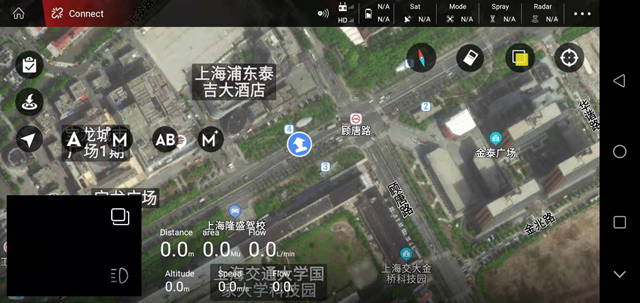
Find the previously allocated plots in the “To Be Assigned” in the “Task Data” and select
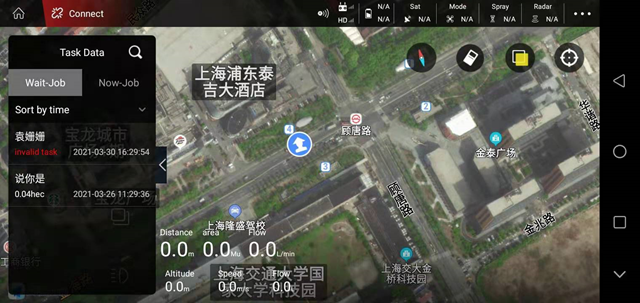
After selecting the plot, the operation area, operation trajectory and route setting function will pop up on the right. The “yellow circle” on the right can adjust the position of point S on the route.
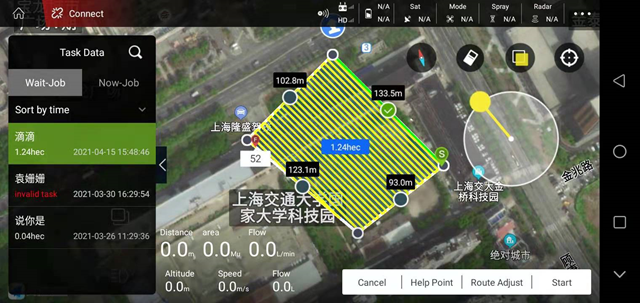
Click on the “route adjustment” in the lower right corner to exit the route parameter setting function. Respectively: operating distance, route shrinkage, obstacle margin, route type and route fine-tuning
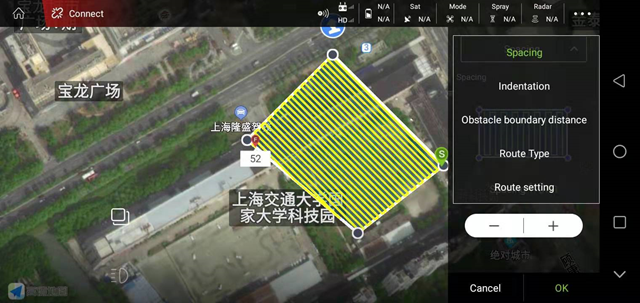
Operation distance: adjust the distance between adjacent routes
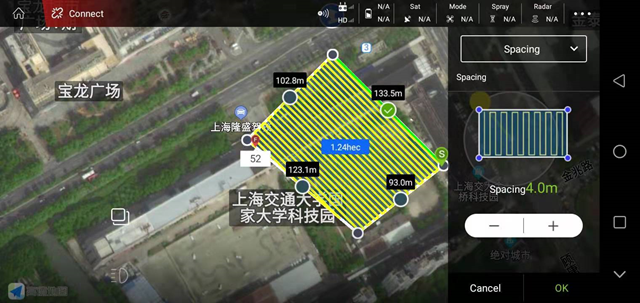
Route shrinkage: adjust the distance between the overall route and the boundary of the operation area, it is recommended to set it above 5 meters; when there are trees, it is recommended to set a larger value
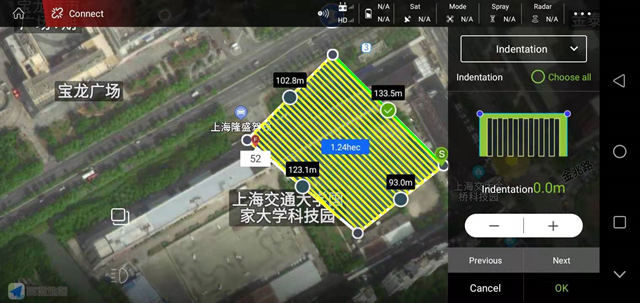
Obstacle margin: adjust the distance between the overall route and the boundary of the operation area, it is recommended to set it above 5 meters; when there are trees, it is recommended to set it larger
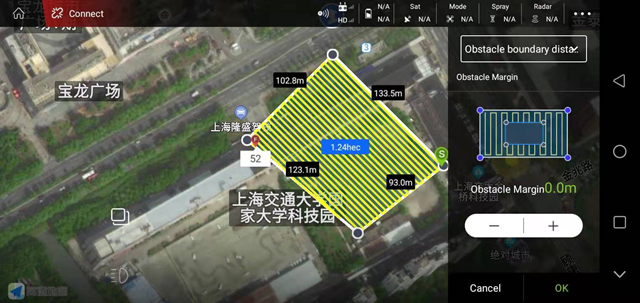
Route type: There are three functions, namely: rounding, turning back and reversing the route
Round edge: select round edge, when the route encounters an obstacle, it will fly around the obstacle
Turn back: Select turn back, when the route encounters obstacles, it will directly move horizontally and return to flight
Route reverse: click “route reverse” to adjust the position of point S on the route
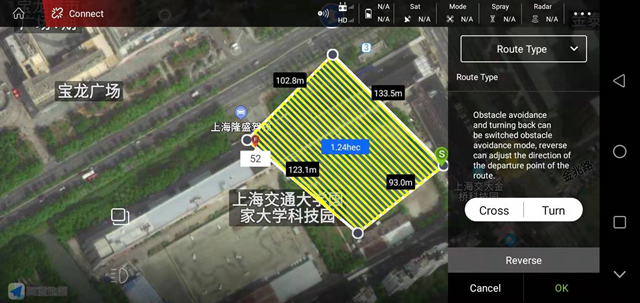
After all the function settings are completed, please click “OK” in the lower right corner
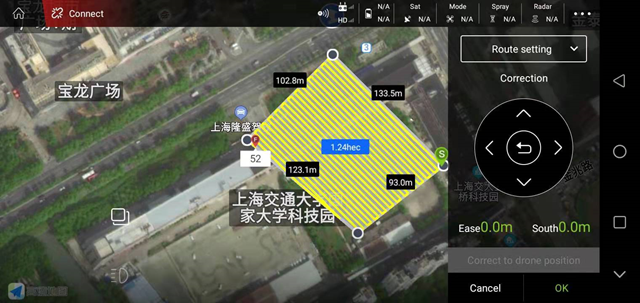
Click “Execute Job” in the lower right corner, and a pop-up box will pop up to set the flight parameters, as shown in the figure below. After setting, click “OK”
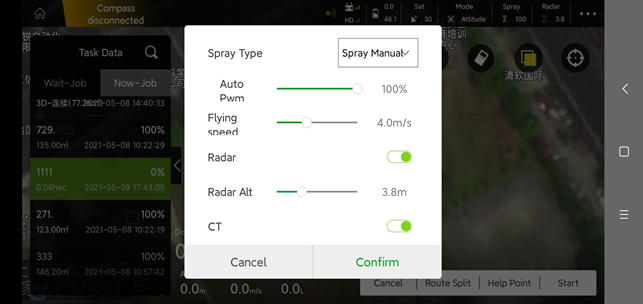
Waypoints are being uploaded, after 100%, enter the “self-check before operation” interface
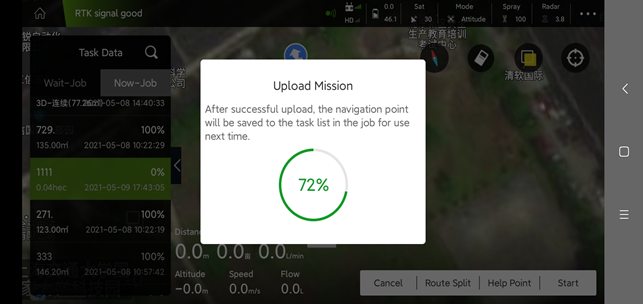
Self-check before operation, check GPS signal, magnetic compass, accelerometer and take-off height information. After confirming that they are all normal, slide the “slider” to the right, and the aircraft will automatically unlock the take-off and execute the set route.
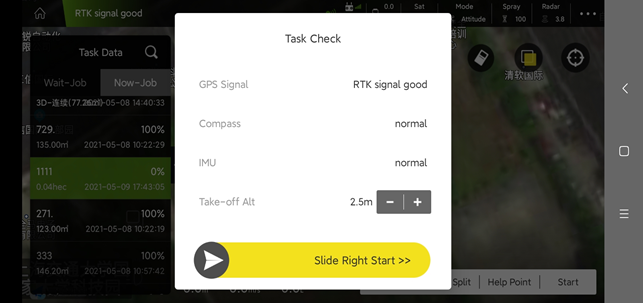
For the route uploaded in “To Be Worked”, after flying a sortie, you need to find the route in “Working” (you can see the progress of the entire route), click “Execute Route” in the lower right corner, and the aircraft will automatically unlock and take off , Continue to execute the previous route.