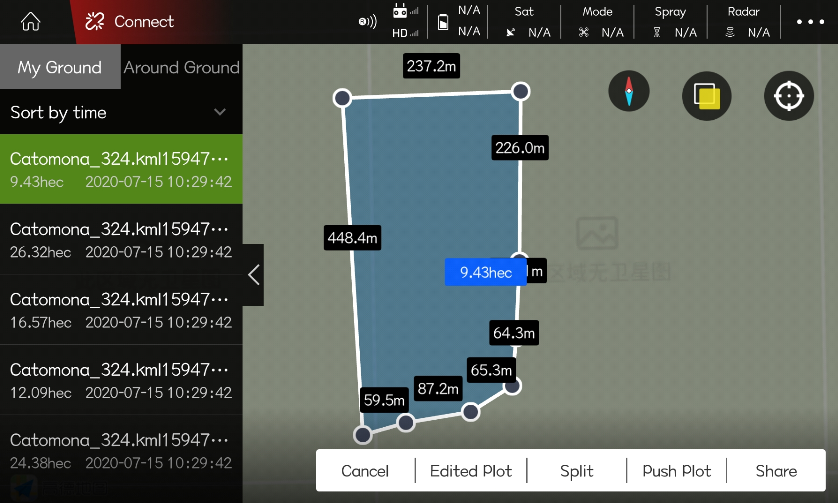KML file import
1. First put the prepared KML file in the “mobile phone internal storage-kitJson” folder.
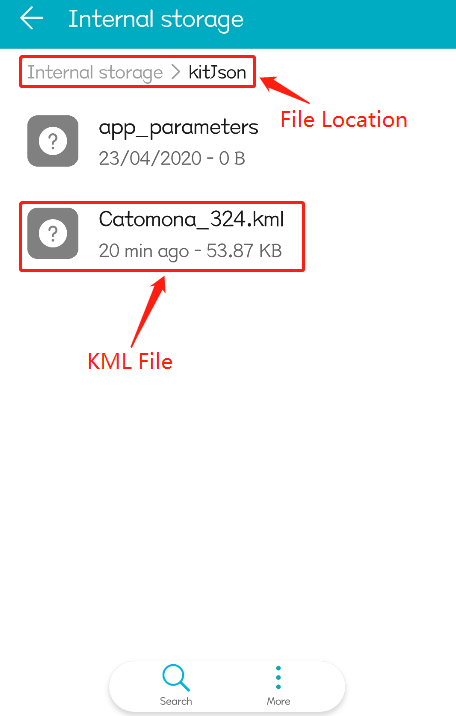
Note:
1). Only one KML file can be placed in the kitJson folder.
2) One KML file can contain multiple plots.
3) The altitude in the KML file must use absolute altitude (altitude above sea level).
4) To use 3D flight routes, RTK equipment is required.
2. Open the “Agricultural assistant APP”, select “Device Management”-“Tool Management”
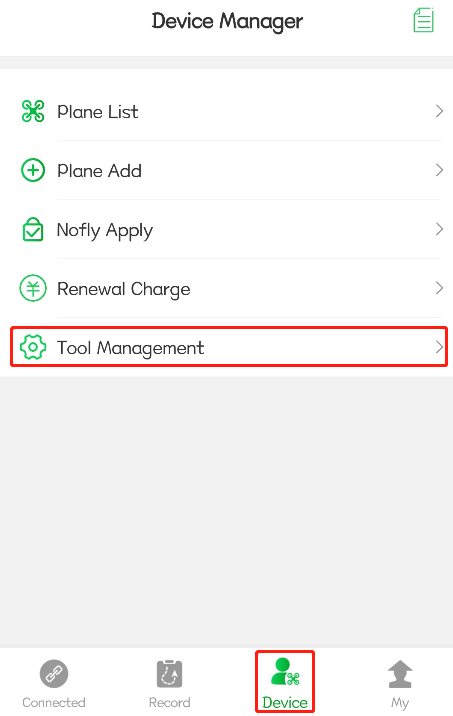
3. Select “KML file import”, the APP will prompt “KML file import successfully”
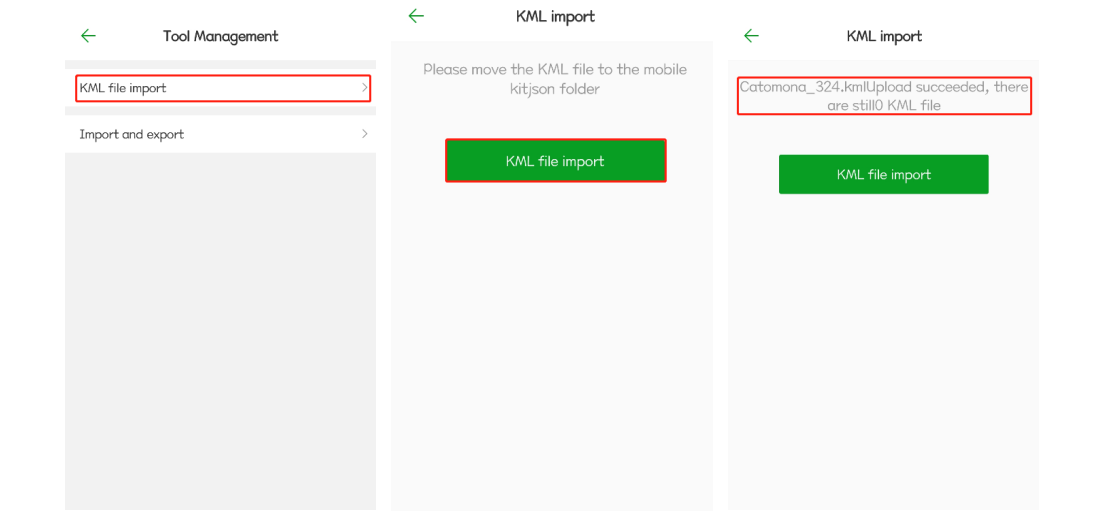
4. Open the “Planning Plots” interface, and you can view the plots imported by the KML file in “My Plots”