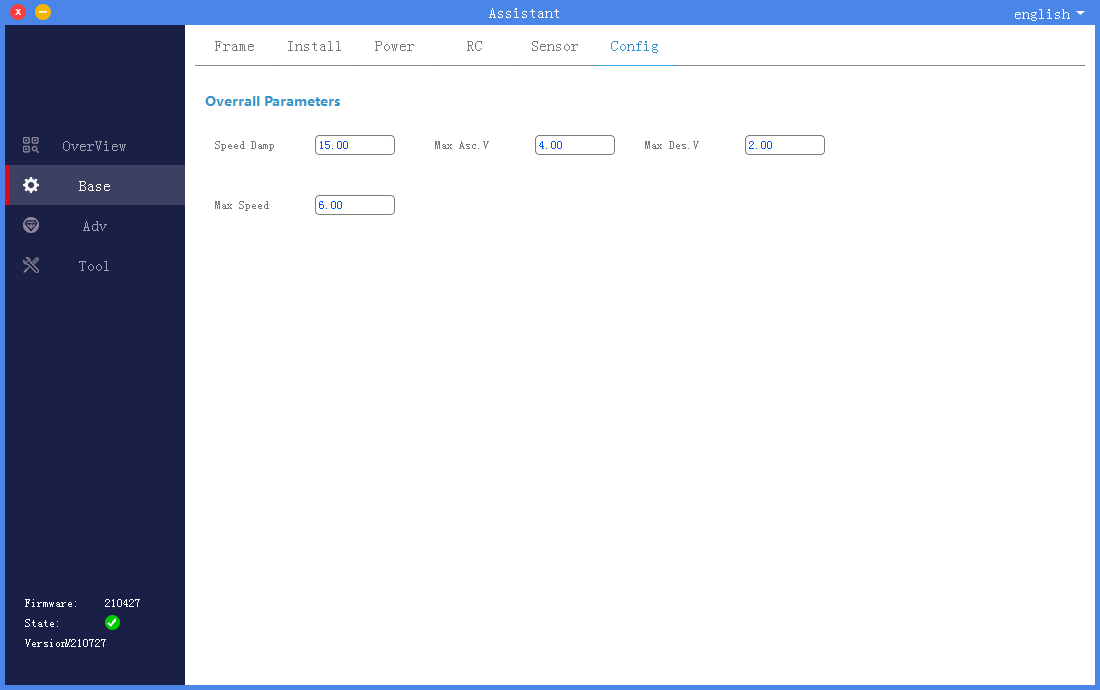Basic function settings
When the flight controller is installed on the aircraft for the first time, you need to use the assistant software to perform the following basic function setting steps before it can fly normally.
1. Rack selection
Click to enter the basic interface of the assistant software, select the rack in the upper menu bar, as shown in the figure, select the correct rack according to the actual flight control aircraft. The direction of the yellow arm in the picture is the direction of the nose.
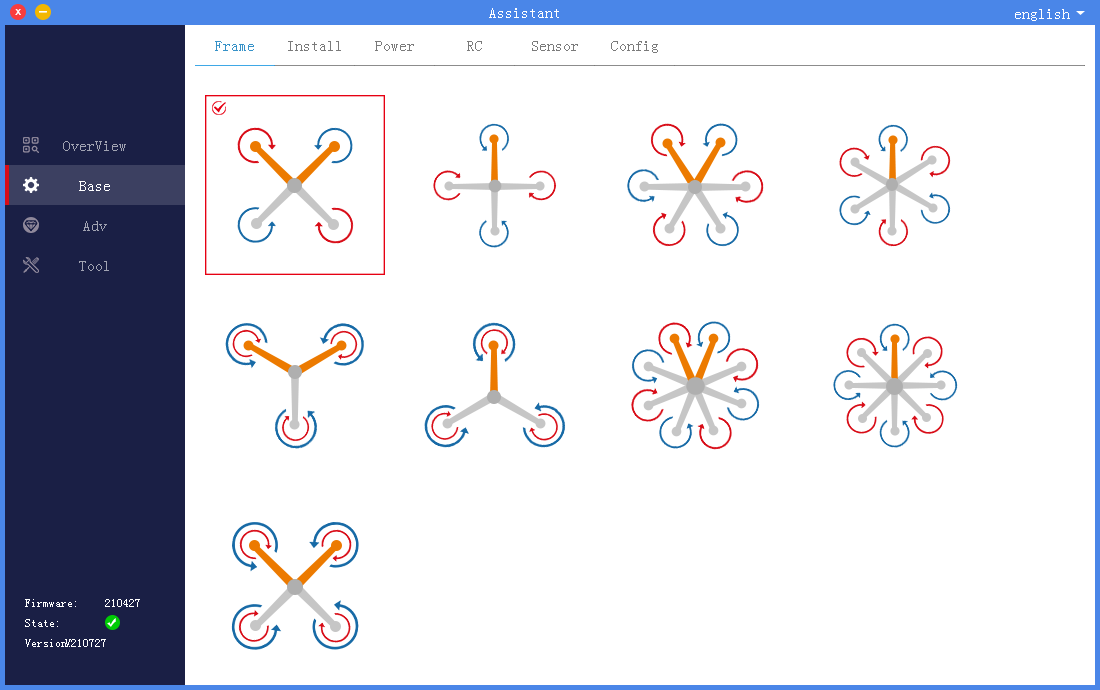
2. Installation settings
Click to enter the basic interface of the assistant software, select installation in the upper menu bar, as shown in the figure, choose the correct orientation according to the actual installation direction of the flight controller and GPS.
1).IMU orientation
The orientation of the IMU is the installation direction of the flight controller. The red arrow facing the IMU indicates the direction of the nose, and the gray arrow on the flight controller indicates the direction of the flight control. Please make sure that the orientation of the set IMU is consistent with the actual installation direction of the flight control. The wrong choice can lead to serious flight accidents.
2). GPS orientation
The red arrow of the GPS orientation indicates the direction of the machine head, and the black arrow indicates the GPS direction. Please make sure that the set GPS orientation is consistent with the actual GPS installation direction. If you use an external magnetic compass module, please ensure that the installation directions of the two modules are the same. The wrong choice can lead to serious flight accidents.
3).IMU location
For users with higher flight performance requirements, ordinary users do not need to set it. According to the distance between the flight controller and the center of gravity of the aircraft, correctly fill in the installation position of the IMU.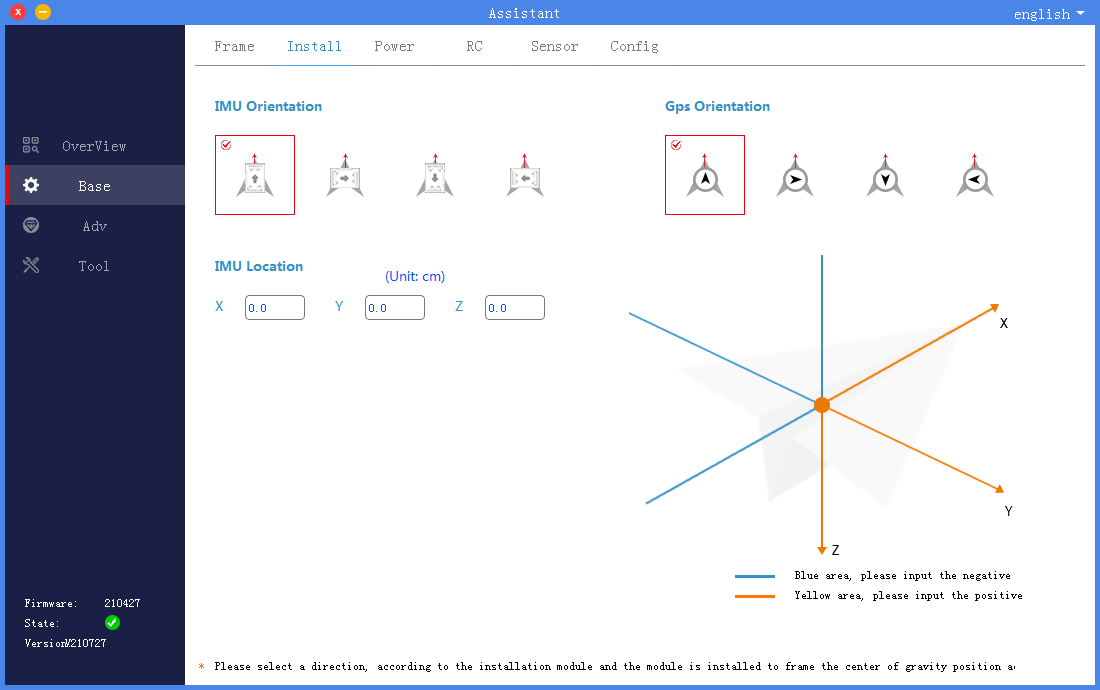
3. Power configuration
Click to enter the basic interface of the assistant software, and select the power configuration in the upper menu bar, as shown in the figure, including basic sensitivity setting, motor idle speed selection, motor sequence detection and motor serial number.
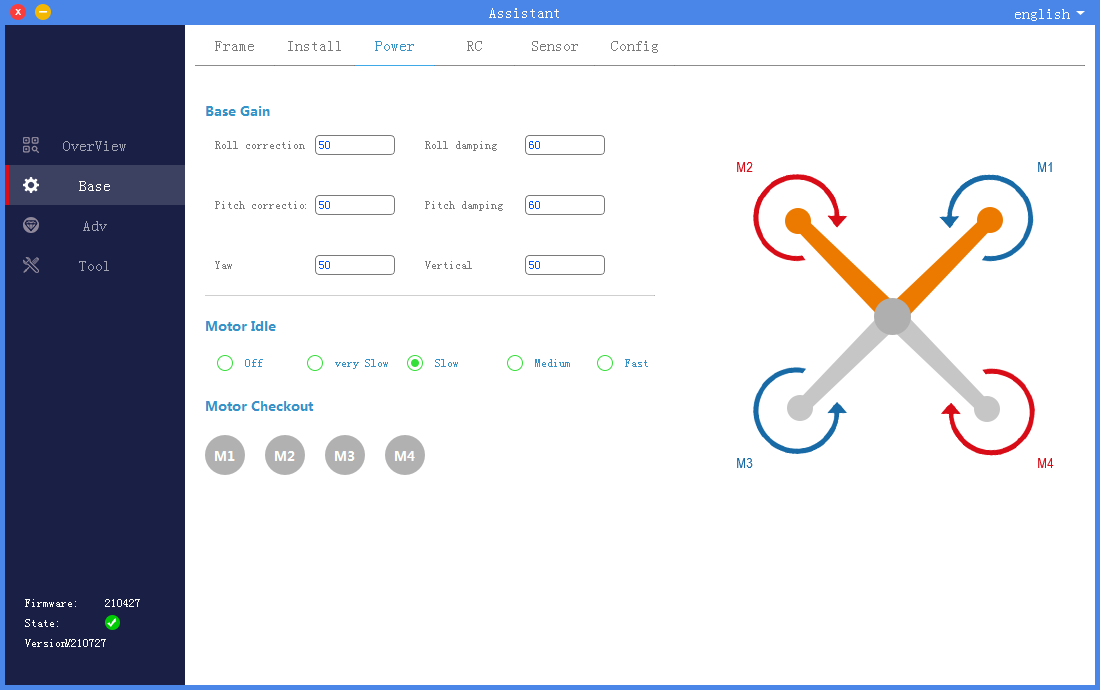
1). Basic gain setting
Basic sensitivity includes roll correction, roll damping, pitch correction, pitch damping, yaw, and vertical. Mainly used to adjust to adapt to the frame. The function definition of each sensitivity is shown in the table.
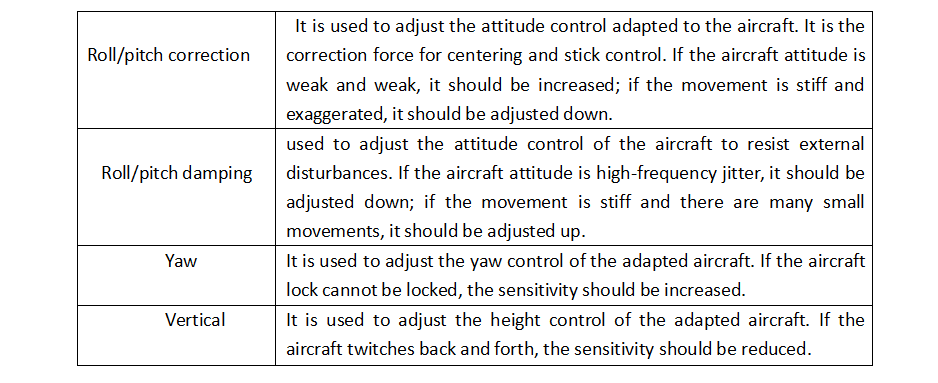
Steps of basic sensitivity debugging:
a. First adjust the vertical sensitivity, adjust it under no-load conditions, and slowly increase the vertical sensitivity until the aircraft twitches up and down, then fine-tune the gain back to not twitching.
b. Adjust the roll/pitch damping sensitivity again, press 10% from low to high slowly, until the aircraft has high-frequency jitter or motor noise increases significantly, and then fine-tune the sensitivity back to normal.
c. Then adjust the roll/pitch correction sensitivity, press 10% from low to high until the aircraft shakes, the motor sounds abnormal or exaggerated, and then fine-tune the sensitivity back to normal.
d. Finally adjust the yaw sensitivity. Generally, if the default parameters do not cause the nose to be locked, there is no need to adjust it. If the nose cannot be locked, increase the gain.
2). Motor idle speed selection
It is used to set the motor idling speed after the aircraft is unlocked. Disabled means no rotation, and from very slow to fast means the faster the speed can be reached by clicking.
3). Motor sequence detection
It is used to test the rotation direction of the motor. When using this function, please connect the power battery and remove the propeller.
After clicking the circular buttons M1~M4, the corresponding motor will rotate at idle speed. Please make sure that the motor serial number, rotation direction and schematic diagram are consistent.
4 Remote control settings
Click to enter the basic interface of the assistant software and select the remote control in the upper menu bar. As shown in the figure, you can select the remote control type, remote control flight mode channel setting, and fail-safe setting according to actual needs.
1). Remote control type
KX flight control currently supports SBUS type remote control.
2). Remote control calibration
Note: The remote control must be calibrated when using or replacing the remote control for the first time.
Click the “Joystick Calibration” button to start the joystick calibration. Turn on the remote control at the same time, move all the joysticks of the remote control back and forth at the maximum and minimum positions, and confirm that channels 1 to 4 of the remote control are roll, pitch, throttle, and yaw respectively. After calibration, restore channels 1 to 4 of the remote control to the middle position, and then click the “calibration end” button.
3). Airplane mode settings
The 5 channels of the remote control are used to map the flight mode. Three flight modes can be set in the K++ assistant software: ATT (attitude mode), manual operation (GPS mode), and AB execution (AB operation mode). The following chapters will explain each flight mode in detail. By default, the three positions of the 5 channel are in ATT mode, and the user can click on the drop-down menu on the right side of the three positions to reselect other modes.
4). Out of control protection settings
Loss of control protection is used to set the flight behavior when the remote control is out of control, including automatic return to home, automatic landing, automatic hovering, and landing after hovering.
5). Out of control continue route operation settings
After enabling the option to continue operation out of control, the remote controller in operation mode (route operation) will not execute the out-of-control protection behavior, but continue to perform the operation task. It is recommended to use this function in conjunction with the radar.
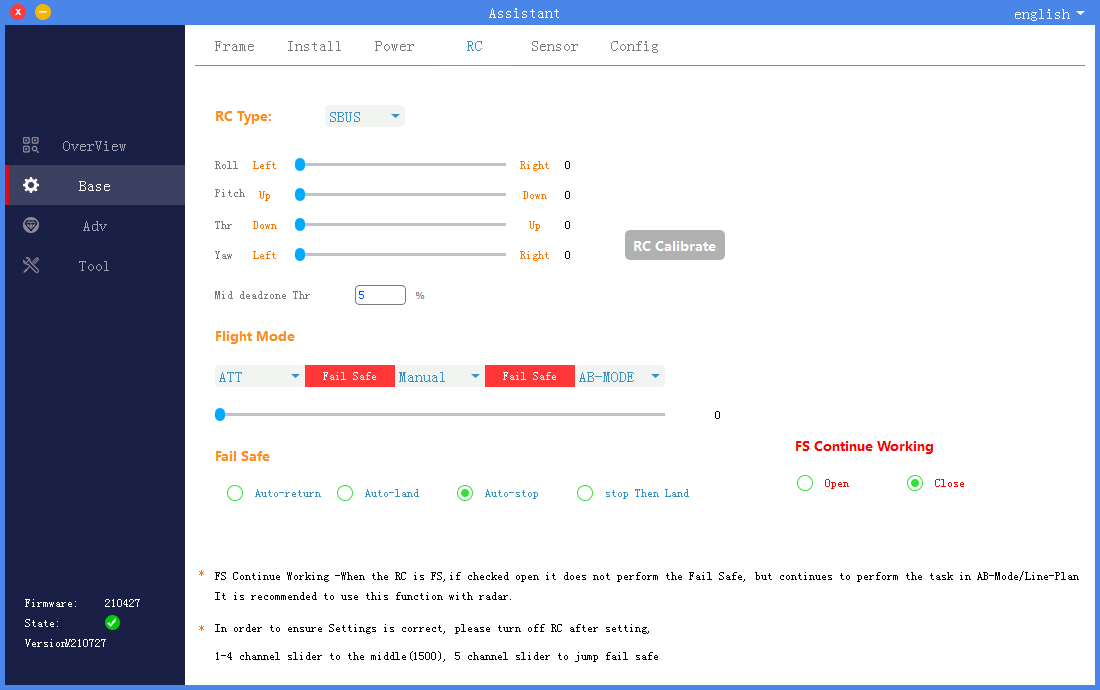
5. Sensor
Click to enter the basic interface of the assistant software, select the sensor in the upper menu bar, as shown in the figure, view the flight control IMU and GPS sensor parameters, and perform accelerometer calibration and magnetic compass calibration. When you click calibration, the assistant software will prompt Instructions, just follow the interface instructions.
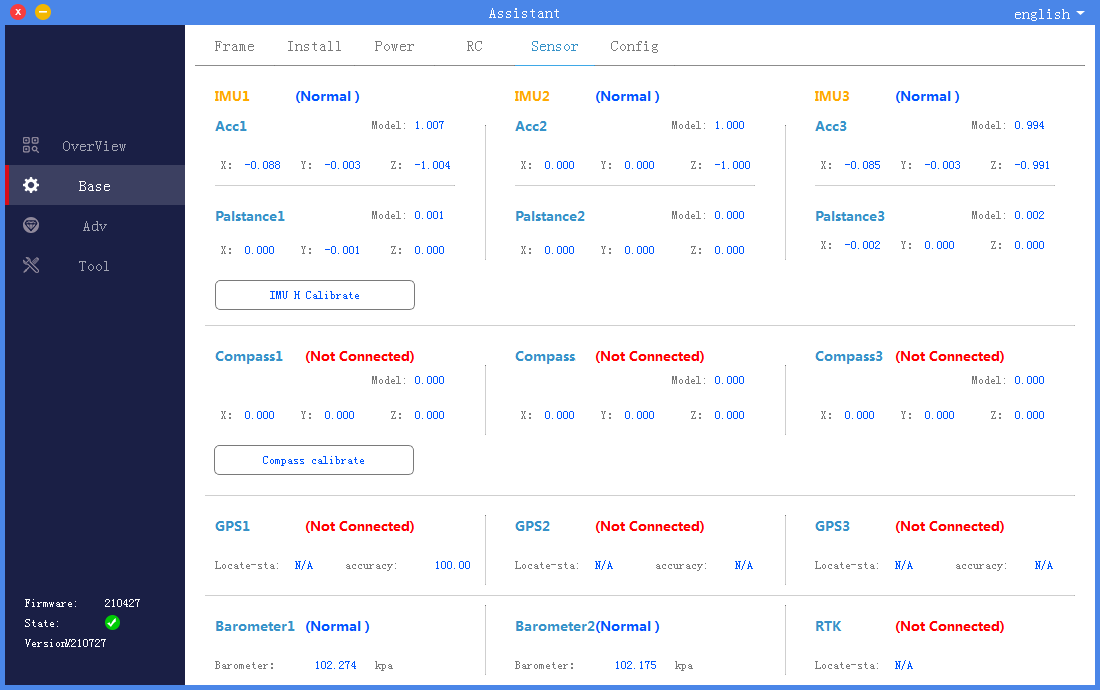
1).IMU calibration
Place the aircraft horizontally and click the “IMU Horizontal Calibration” button. The calibration will be completed after 3 seconds. If the body is placed at a large tilt angle or shaken during calibration, it needs to be recalibrated.
2). Magnetic compass calibration
Click the “Magnetic Compass Calibration” button, the yellow LED light is always on, and enter the horizontal calibration. As shown in the figure, at this time, place the aircraft horizontally, rotate the nose clockwise until the green LED light is on, and enter the vertical calibration. As shown in the figure, at this time, the head of the machine is facing down and rotating in a clockwise direction until the LED flashes alternately in red, green and yellow, and the calibration is completed.
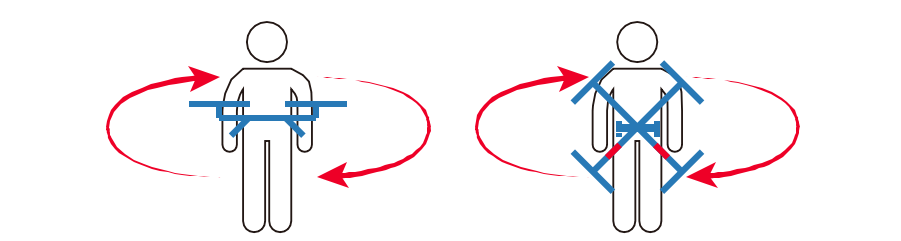
Precautions:
a. When the flight site changes, the magnetic compass needs to be recalibrated.
b. Please check whether there is strong magnetic field interference nearby before calibration.
6. Flight parameters
Click to enter the basic interface of the assistant software, and select the flight parameters in the upper menu bar. As shown in the figure, the user needs to set the parameters related to the flight speed of the aircraft according to the actual model and operating environment.
Maximum tilt angle: The maximum tilt angle in all flight modes.
Maximum ascent speed: Except for attitude mode, the maximum ascent speed that the pilot can control.
Maximum descent speed: Except for attitude mode, the maximum descent speed that the pilot can control.
Maximum flight speed: the maximum horizontal speed in attitude mode and GPS mode.