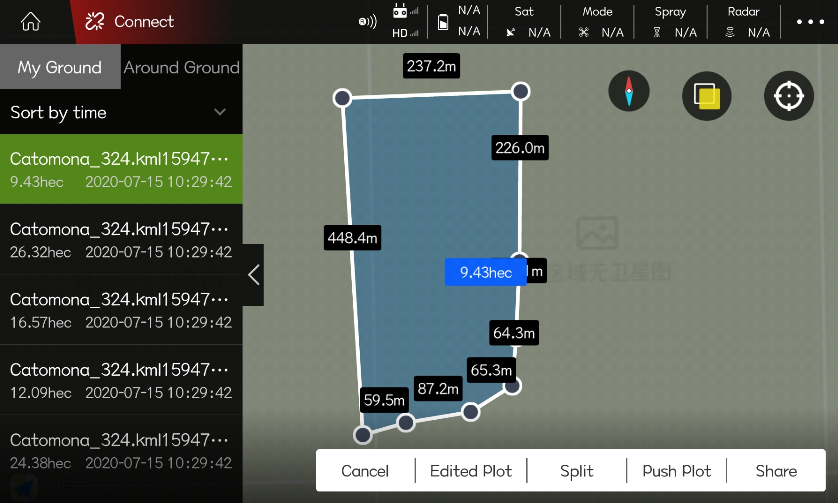1. First place the created KML file in the “mobile phone internal storage-kitJson” folder.
Note:
1) Only one KML file can be placed in the kitJson folder.
2) A KML file can contain multiple plots.
3) The height in the KML file must use the absolute height (altitude).
4) To use 3D flight routes, RTK equipment must be used.
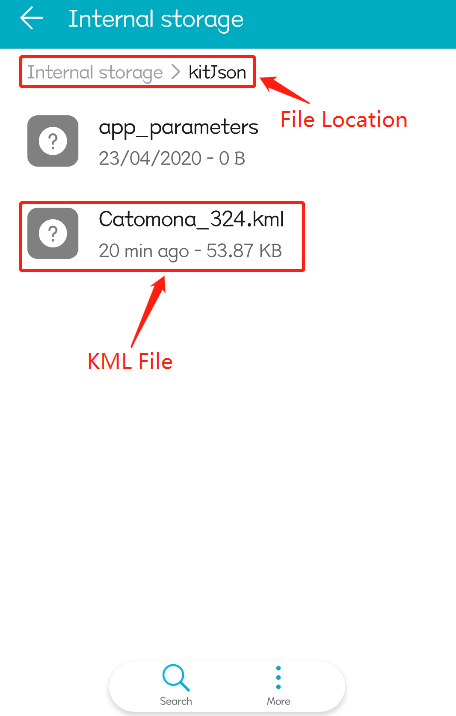
2. Open the “Agri Assistant”, select “Device Management”-“Tool Management”
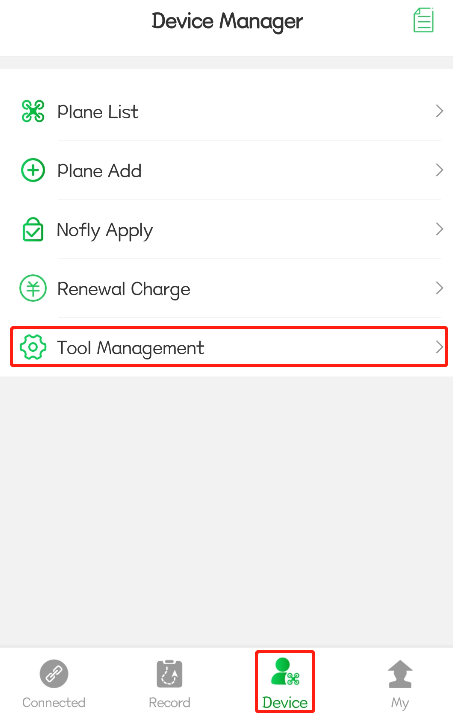
3. Select “KML file import”, APP will prompt “KML file imported successfully”
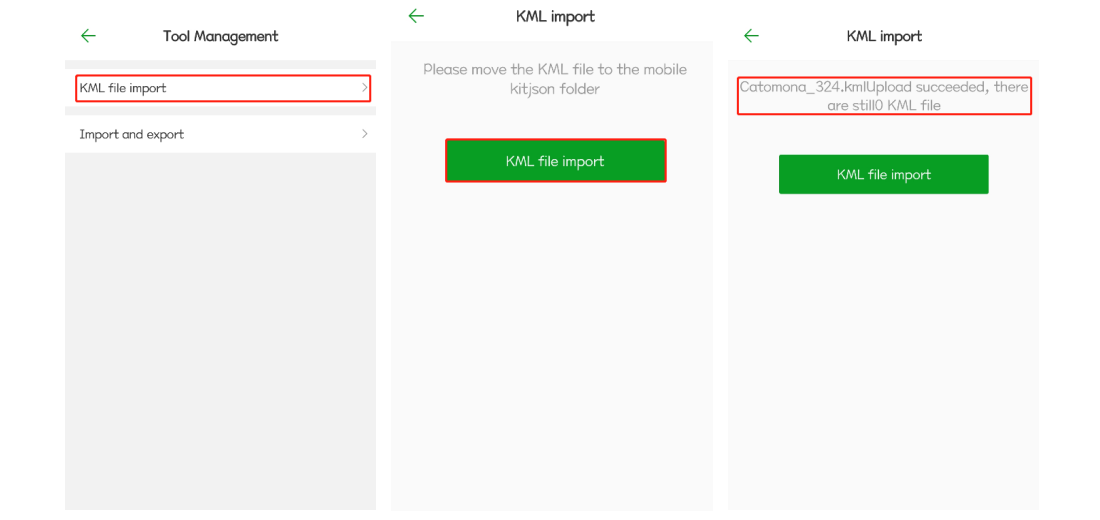
4. Open the “Ground Plan” interface, in “My Ground” you can view the land imported by the KML file.